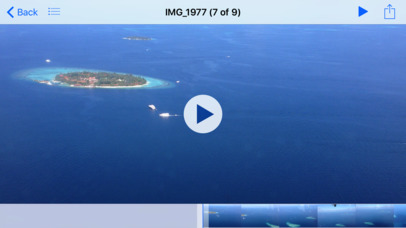Private File Manager, Document & File Browser Free
This is an app to store and browse your files with your iOS devices. There is zero network code provided by this app therefore there is zero information collected from your data. Protecting your privacy is our goal and principle for development.
New: Actively export media files from Apple Photos app without enabling your photo privacy, no iTunes sync any more!
Features:
1. High Privacy Protection, refer next section for details.
2. Store and browse your files on your device.
3. Split window supported for 5.5 inch iPhone and all iPad to view your files more flexible.
4. Easily browse your media files through swiping.
5. Support all file types which iOS supported.
6. Import files from or export to other apps.
Privacy Protection:
11. We strongly suggest to save your private data on your own device, not on others or other organization’s server through network.
12. We like to make it clear and don’t provide any cloud system support.
13. There is no any network code, IP address, web link in programming.
14. There is zero privacy (location, photos, contact...etc) required from your iOS devices.
15. The app is designed to skip iTunes backup for all your files in /Documents Folder. Save your space and save your privacy.
16. You need to input passcode to enter the app.
17. The passcode length can be larger than 4.
18. To secure your unlock screen there is no visual change when you tap on your device. Thus you can do some “fake” taps to protect your real passcode in some scenarios.
19. The password is protected by keychain.
About Folders/files transferring, organizing and browsing
21. The app supports iTunes file sharing feature. This is the main and the ONLY way to transfer your data from your computer to your iOS devices through iTunes.
A: Connect your iOS devices to your computer with USB cable
B: In iTunes, select your devices.
C: In the left sidebar, click Apps. Then, scroll to the File Sharing section at the bottom of the page.
D: Locate “File Manager” app and
e1: To save files on your computer to your iOS devices, click “Add”.
e2: To save files on your iOS devices to your computer, select folder/files and then select “Save to...”.
e3: To delete files from your iOS devices, select folders or files and Press delete on your Keyboard.
General
This app supports universal devices from iPhone 4s to iPad pro with. That means installing the app on iPhone and then the app will also appear on your iPad under your Apple ID. This app supports iOS version 9.3 and above.